Customer & Business Dashboard
In the Customer & Business Dashboard, you can follow your most important KPIs spread out into three main tabs:
Users overview: this includes an overview of your users, such as the number of users and the number of users who have consented.
Purchase activity: this includes for example the average order value, total revenue, items per purchase…
RFM segmentation to see how your base is spread out, based on RFM segmentation
Users overview
It is important to first define two concepts present in the users overview tab:
user: a person, contact, customer,… registered in the database whether they have already made a purchase or not
consent: is the permission received from the user to send them marketing communications. If the channel is not mentioned, this means that we have consent for at least one of the available communication channels. Only consent associated with valid data is taken into account (for instance email consent is considered OK only if there is a valid email address in the database for the user).
Purchase activity
In this tab, you will be able to filter your data on:
users consent (with or without)
users recency (new in the last 30 days or 12 months)
channels (store or web)
store name (if you want to filter on a specific store)
We have defined below some important concepts that are not specified in the tooltips:
Discount is the amount of the raw price not paid by the customer.
Purchase is an order/receipt with a total amount paid by the customer > 0 (meaning that a refund is not considered as a purchase).
Revenue is the total amount paid by customers. When we compute Revenue we don’t filter refunds (that should be order lines with amount and quantity < 0) meaning that if a customer has an order for 100$ and then have a 40$ refund it will count as 60$ in the total revenue.
RFM segmentation
The RFM Matrix will allow you to see the spread out of your users' activity on the segments you have defined.
You can have two different views, table or charts, by clicking on the icons on the right handside.
You can check how the RFM segmentation is calculated in this guide
RFM Matrix
The RFM transition matrix will allow you to see if your clients are staying in their segment.
An alternative view of the RFM evolution matrix is also available by clicking on the little chart icon on the right handside.
It will allow you to zoom on one specific segment to see its evolution.
Green segments are more concentrated segments.