Creating campaigns with Evergreen
-
The Splio Predictive AI platform allows you to manage recurring campaigns in a few clicks.
🧑💻 No need to duplicate campaigns, you can use the Evergreen feature to automate the creation of these recurring campaigns according to the repeatability you want.
Evergreen templates can be set up for a single campaign or a group of campaigns.
Creating a single Evergreen campaign
To schedule your single campaigns (not part of a campaign group) on a recurring basis, you have several options.
1️⃣ When you create your campaign, you can set it as a recurring campaign by activating the button Evergreen next to the Campaign Date field.
-
2️⃣ For campaigns you've already created, you can make them recurring from the Campaign Plan menu
click on your campaign to bring up the
Campaign Detailsside panel, then click on theSet as Evergreen Campaignbutton,use the action menu on your campaign card (via the 3-dot button), then click the
Set as Evergreen Campaignbutton.
Creating an Evergreen campaign group
To schedule a group of campaigns on a recurring basis, you can:
access the campaign group by clicking on the
🔗icon, then click on theSet Evergreenbutton at the bottom of the window,or use the action menu in the same way as for single campaigns, then click on the
Set as Evergreen groupbutton.


Defining recurrence parameters
Once you have activated the Evergreen option on a single campaign or a group of campaigns, a window appears and allows you to define recurrence parameters:
The Evergreen template name
This will help you to easily identify it in the list of Evergreen templates already created.
-
Recurrence frequency
-
The processing window
This means the number of days between the creation, optimization and export of the campaign, and its scheduled sending date.
-
Automatic export
You can automate the campaign export to your activation tools.
-
Volume selection strategy
With the
Use set volumeoption, the volume will correspond to the volume of the initial campaign.With the
Use volume inflection pointoption, the volume will correspond to the volume calculated and recommended by our Deep-Learning algorithms.-
-
Recurrence end date (optional)
⚠️ Evergreen campaigns run for a maximum period of one year. After this time, campaigns will no longer be created automatically.
-
Finally, click on Schedule . Your Evergreen campaign is ready and will be automatically created according to the selected frequency.
.
Excluding contacts from the campaign (optional)
Would you rather previous receivers not be contacted whenever the campaign is recurring? You can set an exclusion period for your Evergreen campaign!
You can exclude contacts from the campaign for several days, weeks, or months by clicking the Exclude previous receivers button.
ℹ️ When defining exclusion for a group of Evergreen campaigns, remember that the parameter will apply to each campaign individually.
Identifying Evergreen Campaigns
All Evergreen campaigns or groups can be identified from your campaign plan by the clock icon. Future occurrences are grayed out and marked Scheduled Evergreen.
You can easily view and edit your Evergreen campaigns and groups from the dedicated menu.
If you want to learn more about managing Evergreen campaigns, you can check out this guide.