Optimizing my campaign plan
-
The Optimize Campaigns feature allows you to group your campaigns and apply multiple optimization rules such as marketing pressure or volume selection.
👉 From the Campaign Plan weekly view, select the campaigns you want to optimize by checking the boxes that appear on hover.
Tips: you can select all the campaigns for a day of the week by checking the box to the right of the date.
-
👉 Once you have selected your campaigns, click on the Optimize Campaigns button at the top of the calendar.
The optimization window appears and allows you to:
define marketing pressure rules,
adjust campaign settings,
see audience overlaps between campaigns.
Define marketing pressure rules
During optimization, the Splio engine applies the rules relating to the number of messages that each client can receive. These rules also called Fatigue Management, help avoid over-soliciting your customers.
By default, the values entered in the optimization window correspond to the default marketing pressure rules defined in the Settings menu of the platform.
👉 You can override these rules directly from this window, and define new rules that will apply to this group of campaigns.
If you want to know more about marketing pressure rules, you can check out this guide.
Adjust campaign settings
Depending on the defined marketing pressure rules, the Splio engine will dispatch the individuals to assign them to the best campaign. This will have an impact on the volume of the various campaigns.
Depending on your needs, you can adjust the parameters of each selected campaign from this window:
👉 Prioritize certain campaigns by clicking on the star icon to the left of the title. During optimization, according to the defined marketing pressure rules, a Star Campaign will be prioritized for all audience members.
If the campaign group contains only one Star Campaign, then all individuals in the audience will be targeted by the Star Campaign.
If the group contains several Star Campaigns, dispatch will be based on purchase probability.
To find out more about prioritizing campaigns, you can read this guide.
-
👉 Adjust the volume settings you defined when creating the campaign.
To find out how to set the best volume for a campaign, you can check out this guide.
-
💡 Tip: from the optimization window, you can also change campaign titles, sending dates, and delete a campaign from the group.
Define the audience selection strategy
Next, define the output option for each campaign, i.e. the rule to be applied when an individual has been excluded from a campaign due to marketing pressure rules.
Two options are available: Best Audience (by default) or Fixed Volume.
👉 With the Best Audience option, excluded individuals will not be replaced, and the final volume of the audience may be lower.
By choosing this option, the platform:
will not search for individuals beyond the rank you have selected.
may assign certain contacts to other campaigns when the predictive model has deemed that they are more likely to buy.
-
👉 With the Fixed volume option, excluded individuals will be replaced by individuals with a lower score, and therefore a lower purchase probability.
This option allows you to force the volume that will always be respected, at the expense of campaign performance.
-
If you'd like to know more about the impact of Fatigue Management rules and volume constraints on your campaigns, you can read this guide.
See audience similarities between campaigns
Before launching optimization, you can check the audience overlaps (i.e. audience similarity) between the different campaigns.
By analyzing audience similarity, you can anticipate conflicts between campaigns and adapt your plan accordingly.
👉 Click the Display overlaps button.
The heatmap that appears is dynamically calculated according to the selected volumes you've defined for each campaign. It displays the overlap between the main (inline) and the overlapping campaigns (in column).
The percentage displayed in each color bubble indicates the level of similarity.
The warmer the color, the more similar the audience.
The colder the color, the more different the audience.
⚡ Depending on pressure management parameters, the Cosmetics campaign may "steal" some volume and potential from the Living room furniture campaign, as both campaigns target similar customers.
Launch Campaign Group Optimization
👉 Once your configuration is complete, click on the Optimize button.
You will be automatically redirected to your campaign plan. You will notice that a spinning arrow icon appears on each campaign. This indicates that the engine is applying the marketing pressure rules and recalculating the audiences for each of the campaigns according to the appetency of each client.
This may take a few minutes.
View optimization results
👉 Once the optimization is complete, you can view the results by clicking on the icon 🔗 on each campaign card. A window will appear providing you with key information.
If you want to know more about viewing campaign group optimization results, you can check out this guide.