Where can you export data in the platform?
Splio allows you to do standard exports for contacts, lists and blacklists, sales data, Target filters, Loyalty points/rewards, and campaign events.
You can find the Export button in:
Data: in the main contacts page, lists and blacklists, sales data pages, as well as Loyalty rewards and points history on the individual contact page (with the tools button).Target: in filters and group pagesCampaigns:in one-shot, automations and specific campaigns lists for campaign events
in one-shot, automations campaigns as a step for exporting recipients to a server.
💡When you use the
Exportbutton and choose the to expor as a file, an email will be sent to you with a link to download a ZIP archive containing a file of the format of your choosing.If you are not logged into Splio when downloading the export, Splio will ask you to log in.
Scheduling your exports
If needed, you can automate your exports by scheduling them on your desired hour/frequency and saving them directly in Report > Scheduled exports.
You can choose between two export modes:
Download link will generate a punctual export, which will be sent directly to your email address with a link to download it.
Download to a server will allow you to choose the server you had previously added in
Servers Adminsection, thus launching an automated scheduled export, which will be saved directly onto your server.
Exporting campaign recipients
You can also use Specific campaigns to automate exports. If you do so, all exported data is stored in a chosen SFTP location. This feature is available for manual and automated campaigns only.
You need to choose an SFTP server where the exported data will be stored. You can add a new server if it is not in the list.
Click Validate to continue. You can either save your campaigns or add another sequence with action. The real power of this action is that you can automate the extraction of the campaign's recipients, for example:
openers after an email action
loyalty members after a reward attribution
the periodic automatic export of any population selected in a
Targetfilter, without any previous action.
If your export has been planned after an email send out within the same campaign, we recommend that you set an export date that will be a few hours/days after the email action for your recipients to have time to react before you can analyze data.
💡The difference between a scheduled export of a filter in Target and an automatic export in Specifc campaigns/Scenario using the same filter is that in the first case, the blacklist will be included, and in the second, it will not.

Exporting campaign events
In Report > Schelduled Exports, you can export all or specific campaign events. They include emails sent, openings, clicks as well as email unsubscribes.
They are especially useful for reactivity monitoring. All campaign types (one-shot, specific, auto, trigger, triggered campaigns in Campaigns) are included in these events exports.

Exporting blacklists
In Data > Blacklists, you have the choice to export the whole list or only new contacts.
Exporting data to servers
With Export, you can extract whole tables from your universe's database and download them as ZIPped CSV or TXT files. Instead of downloading it, you can send the export directly to your SFTP or FTPS server.
👉 As shown in the image, go to the dropdown menu 🔽 (next to your name) > Servers Admin and select Add a server. Fill the server connection data in the form and confirm by clicking create server.
When using your own server, make sure the user you configure has the following permissions:
Read
Write
Delete (only used to test permissions during the setup)
A server in the admin is composed of a host, a port and a path. The path should already exist on the server.
💡You can add multiple servers with the same host and port, but with different paths.
How to add the server with keys authentication
Create the server by choosing the key authentication
On the list of servers in Splio platform, copy the public key
In the servers
Settings>Authentication file: add the public keyOn the list of servers in Splio platform, click the
Validatebutton to test the connection and enable the server.

How can I make the most of my data exports?
👉 You can use this feature to do a manual check of your data, for example, to verify if a test contact is included in a filter.
👉 You can also synchronize Splio data with other systems. For example, some clients may use the filter export to feed data into a distributed marketing tool like Digitaleo.
👉 At last, you can use exports to build analytics on your database. The best way would be to consolidate all customer-related events within a CDP or Data Lake to create:
a customer scoring such as RFM segmentation
some customer knowledge such as Marketing Pressure aggregates
a re-targeting indicator for advertising
interactions records for customer service
deliverability audit and monitoring