Creating a Split Targeting campaign
Seed list behaviour
Please note that if you include yourself (or your colleagues emails) into the seed list to receive the campaign, the behaviour will be the following: the platform will add users from the seed list into one of the branches at random and you will not be able to choose which design you will receive and to which branch you belong.
Ramp-up campaigns - definition
Ramp-up is a special type of campaign that starts small and then increases in the number of targeted contacts and delivery speed in order to effectively reach the maximum number of recipients.
Ramp-up campaigns are programmed according to a plan that decides how many contacts are going to be targeted and when. The plan is developed separately for each campaign, taking into account not only your database but also the your sending and delivery history, and even other recurring and automatic campaigns that may be taking place at the same time as the ramp-up campaign.
Creating a ramp up campaign
Begin by creating a new campaign. Type a name and a category, then proceed to the
campaign scenariotab.Click
select starting channel and populationand then choose a manual email campaign.Add the
Targetfilter prepared for the ramp-up campaign as the initial population, then validate and wait for Splio to complete the calculation.Click
add sequence, select thesplit targetingoption, and click thevalidatebutton. Do not forget to select the time for the action in thescheduletab.Click the tile saying
1 branch(Split targeting) and make sure that only one branch is selected. Enter the number of contacts to be targeted by the first action in the box by the volume slider.Go to the
submission speedtab and type the maximum number of emails per hour to be sent during the first action. Validate when ready.
Click the
emailaction, then select the design from the list.You now have to confirm this campaign scenario twice: once to validate it, and the second time to launch it. The campaign must be in the launched state for you to proceed.
Adding a new branch on a ramp up campaign
You will need to repeat this part of the procedure once for each branch after the first, according to the plan for your ramp-up campaign.
Open the list of campaigns in the
Campaignsmodule and click on theeditbutton for your ramp-up campaign. The button has been marked with a red square in the image above.Click the tile showing the number of branches. Make sure that the number of branches is exactly 1 more than before. Type the number of contacts to be used in this action in the box by the volume slider. Don't forget to go to the
submission speedtab to set the maximum number of emails per hour according to the campaign plan. Validate when ready.Open the sequence for the new action and set the day and hour when the mail sending should begin.
Validate and add the design. In most cases, you will use the same design for all actions in a ramp-up campaign.
Validate the scenario and launch the campaign to save the new branch.
The campaign will start automatically at the scheduled time.