Using the Campaign Performance Dashboard for analysis
The Campaign Performance Dashboard helps you analyze all email campaign data automatically imported into Splio from your activation tool, whether it is Splio or another one.
The data used in the Campaign Performance Dashboard can come from different campaigns:
One-shot campaigns programmed in Predictive AI add-on
External campaigns not programmed in Predictive AI add-on
The General tab will allow you to see an overview of all your campaigns performances and the Metrics per campaigns tab on specific campaigns or groups of campaigns.

Understanding data behind the Campaign Performance Dashboard
Indicators displayed are based on email activity (such as open rates, click-through rates, etc.) and performance (conversion rates, revenue, etc.).
Scope: all email campaigns received in our database, limited to 4 years (planned with or without Splio).
Granularity: each line of the
Metrics by campaigndashboard corresponds to an ID and a Sent date, which means a single campaign sent over several days (e.g. 3 days) is considered as several campaigns (e.g. 3 campaigns)Data freshness: Data is refreshed daily (if the data is sent daily).

Defining attribution rules and window
The attribution rule and window define the revenue KPIs displayed both in General and Metrics by campaign dashboards.
This setting attributes revenue to campaigns with two main methods:
Last email sent/open/click: these rules attribute the revenue to the last email sent, opened or clicked by the customer in the attribution time window.
These attribution rules are ideal if you want to have an overview of the revenue generated by several campaigns.
Post email sent/open/click: these rules attribute the revenue to ALL campaigns sent, opened or clicked by the customer in the attribution time window.
These attributions rules are preferred to assess the revenue generated by each campaign.

Choosing the period and comparison period
The period sets the time range to select the campaigns analyzed, using the sent date. You can either select a start and end date with the Custom Range or use the predefined values (such as Current Month, Last 30 days, and many more).
The comparison period sets the time range to compare the indicator with the chosen period. You have two options here:
the
previous periodwhich selects the same number of days before the Period start datethe
previous yearwhich selects the same dates as the Period in the previous year

Excluding small campaigns for a clear overview
You can choose not to display campaigns that have targeted less than 1 000 or 10 000 recipients.
This is especially useful if your dashboard is polluted by many small campaigns, such as triggered campaigns like confirmation purchases or abandoned carts.
Metrics by campaigns
In this tab, you can have an overall and a day-to-day metrics table view of your campaigns.
Depending on your add-on, you will also be able to filter your search with:
one or several tags
campaigns with no tags
campaign name

Understanding Campaign Performance Dashboard KPIs
You can find all indicators definitions in the table attached.
Please note these two specific focuses to understand the calculations better:
Indicators evolution: on the
Generaltab, the indicators are complemented by their evolution compared to the comparison period. Usually, it is expressed as a percentage difference.However, when the indicator is a ratio, its evolution is calculated as a difference instead and is expressed in percentage points: pp.
Email behavior indicators aggregation: when displayed on several campaigns, the Open Rate and the other email indicators are deduplicated by campaign.