Adapting my campaign plan to last-minute changes
-
The platform allows you to schedule your campaigns ahead of time and anticipate your campaign plan as much as possible. However, there is always a risk of last-minute changes.
👉 From the Campaign Plan menu, you can easily integrate these changes, while respecting your marketing pressure rules.
Adding a campaign at the last minute
Need to add another campaign to your plan?
👉 Create the new campaign.
If you want to learn more about campaign creation, you can check out this guide.
👉 Select all the campaigns to be optimized with the new campaign (including those that have already been exported).
👉 Click on the Optimize Campaigns button, and set the appropriate parameters.
👉 Click on Optimize .
If you want to learn more about optimizing campaigns, you can check out this guide.
👉 Re-export the campaigns impacted by these changes: select the campaigns then click on Export campaigns .
If you want to know more about exporting campaigns, you can read this guide.
Splio's AI will reattribute customers to the most relevant campaigns, taking into account the campaign you have just added and the constraints previously defined on the campaigns already exported.
-
💡 Note
You can also export the new campaign without applying marketing pressure rules (learn more).
You can add campaigns to your plan at any time, even if some campaigns have already been executed. Executed campaigns will not be re-evaluated but they will be used to make sure a newly-added campaign is not over-pressuring your audience.
Removing a campaign at the last minute
Your plans have changed and you want to delete a campaign?
👉 Click on the 3-dots icon that appears when hovering over the card and click on Select Group .
👉 Simply deselect the campaign from the group, then launch the group optimization again, adjusting the settings if necessary.
The AI will redistribute customers to the remaining campaigns.
👉 You can definitively delete the campaign from your campaign plan by clicking on the 3-dot icon on your campaign cart and then selecting Delete campaign .
Change campaign settings at the last minute
Do you need to change the volume of a campaign, or prioritize one campaign over others within your campaign plan?
👉 Click the 🔗 icon of the campaign card you wish to modify to display the group details.
You can also click on the 3-dot icon that appears when hovering over the campaign card, then click on Show group.
👉 Click on the Edit Group button.
👉 Change the settings (volume, priority, etc.), as in the first optimization.
If you want to learn more about campaign optimization, you can check out this guide.
👉 Click on the Reoptimize button.
The AI will reoptimize your plan using the new settings.
👉 Re-export the campaigns impacted by these changes: select the campaigns then click on Export campaigns.
If you want to know more about exporting campaigns, you can read this guide.