Marketing Automation glossary
In this guide, you will find details on the most important terms that can be found in the Marketing Automation platform.
Abandoned cart
An order that has not been completed by the contact. Is imported from your e-commerce (Shopify, Magento, Prestashop...).
Action
The action, or sending, is the part of a campaign that determines which message is sent on which channel for the defined population.
Campaign
Can be a one-shot or a fully automated marketing effort to promote the brand, and/or products and generate selling activities. Automated campaigns are an automated series of actions triggered by an event or a condition.
Campaign category
The category is a value that you can add at a campaign level and can later be used within a contact filter. You can for example create filters based on behavioral criteria (such as openings, clicks, and emails received from a specific campaign). It can be used for retargeting campaigns within a Target filter with conditions such as number of clicks in emails.
Conditional blocks
Are used to display (or not) content in your email designs, based on specific conditions that your contacts match or do not match. You can refer to our dedicated article on conditional blocks.
Control group
A control group is a selection of contacts from the targeted recipients of an operation's campaigns that will be excluded from the targeting. This can for instance be used in the context of an ROI campaign.
Design
The generic name for the email or SMS content of a campaign.
Filter
A dynamic collection of contacts created in Target. Dynamic means this population is recalculated regularly. It can be used as a population to a campaign, in inclusion or exclusion.
Group
A static collection of contacts created in Target. Static means the population is not recalculated, and therefore, does not change over time.
Operation code
The operation code is used to group several campaigns in a report. It is an optional value that you can add during the setup of your one-shot and automation campaigns.
Order
An event that occurs when a user completes a purchase in an e-commerce or physical store.
Order line
A sub-component of the orders is used to define the number of products purchased.
Product, store & transactional loops
Is a type of customization that can be used in your email designs when you wish to display several products or stores from your database. The transactional loops display all products from orders and abandoned carts.
Relative date
In Target, a relative date is calculated in hours/days/weeks/months starting from an event date (ex: subscription date). It is called relative because it is moving dynamically across the date range set on. The opposite would be the "fixed date" or "calendar date".
Seed list
Additional recipients added to a campaign population, who are not part of the database. Usually, the members of the team who are validating the campaign.
System and custom fields
Custom fields, as opposed to system (default) fields, will be unique to your universe. By default a custom field can be up to 255 characters, however, we recommend keeping the length of the field name as short as possible and avoiding characters such as "-", and spaces.
Temporary file
A temporary file is a contact file imported into Splio outside of the main contact table. Temporary files can be only used to include or exclude contacts in a campaign, and cannot be segmented in Target.
Unique key
Is the field of a table that has only unique values. Each table has a unique key in order to avoid duplicates in the database. (i.e. if the unique key of the contact table is "email", you cannot have twice the same email address in your database).
Universe
A universe is an instance (or tenant) of the Splio platform. Most clients have one universe, but you may have several universes (for example one per currency as we do not currently support multi-currencies).
Variables
Are used to display the value of a field in a design. Variables are written with a "$" before and after the name of the field: for example: "Dear, $firstname$....".
For more details on variables, you can refer to our documentation on the topic.