Overview
When creating your design using the Message Builder or the HTML editor, you will able to find Splio variables and custom fields within the toolbar.
The syntax for variables in Marketing Automation is:
$field$for the contact table$table.field$for other tables (such as$product.category$)
HTML editor
Typing manually a variable or selecting a custom field will insert the variable directly for you. Use the functions menu.
Message Builder
Add a text block
Click on Special links to insert the 3 Splio variables
Click on Merge tags to select any custom field to be used as a variable
Click on Splio variables to access blocks & loops

Name and special links variables
First name & last name
Two of the most used variables to insert in your emails are $firstname$ and $lastname$ and can both be found in Splio variables > contacts.
Unsubscription
Having an unsubscription link in emails is mandatory. We also recommend using Splio's unsubscription process, as it is the quickest way for the user to unsubscribe. Having additional steps (such as logging in) rather than a one-click unsubscription is also illegal in many countries and will hurt your reputation.
Mirror page
Providing a mirror page is an extra service for users who can’t see the email properly in their inbox or can’t load images (poor connection). Statistics on subscribers who clicked on this link can also give you an indication that your HTML is not optimized for email.
The mirror page is generated when the campaign is sent and is customized for each user, to keep personalization while reading online.
Mobile Wallets
If you are using Mobile Wallets, you’ll find a variable that allows users to add the Pass to their mobile.
It is usually positioned behind an image or a CTA, functioning as a direct link to open the Pass. Alternatively, it can be inserted as a link to a text, if so: double-click on the text > special links > $MobileWalletsUrl$.
These 3 Splio variables above described will automatically be replaced by unique, tracked, links.
Variable | Rendering example | Usage |
|---|---|---|
| | |
| | |
| https://splio-retail-loyalty-card-en.gowento.com/pass/SMWuserId/SMWpassIdentifier | |

Date variables
Date variables can be useful for any one-shot or automated campaign. Using one of these variables will automatically insert the current day’s date when the campaign is sent.
Variable | Example | Explanation |
| 2022-10-22 | “Field” would be any custom field, or |
| 2022-10-29 | The formula |
| 2022-11-22 | Same as above with a calendar month |
| 20221027 | “Format” would be optional, with any combination of |
| 1988-11-15 |
|
| 15/11/1988 | You can also personalize your date with a specific field. For example, you have a date you want to display in D/M/Y format. Unfortunately, the date included in your file is in YYYY-MM-DD format. You can use this variable, |
These variables can be used in emails and SMS designs, mirror pages, and tracked links.

Dynamic subject, last click category and sending ID
Dynamic subject (automatic email campaigns only)
When you are sending an email using an external HTML, it is possible to use a variable to fetch the email’s subject. This is particularly useful if the HTML is hosted on your server and the file changes periodically.
To use a dynamic subject, your message must contain a <title></title> tag in the <head> of your HTML. Put your email’s subject in the <title> tag, then, when creating an automatic campaign, instead of inserting a subject, you can type in $title$.
Last click category
If a link category has been indicated in your links, Splio will store the last link clicked for each recipient. You can use the Last Click Category value in your filters and conditional blocks to send targeted content to your contacts. You can find a detailed guide on this topic here.
To do so in conditional blocks, use $last_click_categ$.

Sending ID and SMS sender
Sending ID
$envoiid$ can be added to your tracking URLs to return the sending ID of your campaigns. You can then know from which specific message your website visitors came from.$envoiid$ will return the sending ID that the user received. A Sending ID is a unique code, identifying the message sent in a campaign (Ex: 6PDz8u4uJ). It corresponds to a specific action in a campaign.
If you create a campaign that splits into 2 or more actions, each message will have its Sending ID. When using $envoiid$ in a URL, it will return the ID of the message the contact received.
Here are examples of how it can be used in your messages, using Google Analytics:<a href=”https://www.splio.com/?utm_source=Splio&utm_medium=Email&utm_campaign=CampaignName&utm_messageID=$envoiid$”>My Link</a><a href=”https://www.splio.com/?utm_source=Splio&utm_medium=Email&utm_campaign=CampaignName&utm_$envoiid$=parameter">My Link</a>
SMS sender number
Using the $num$ variable in an SMS design will now render the numerical short-code of the router.
This is especially useful when using a Sender Name, which hides the phone number on many devices, making the unsubscription impossible for some contacts.
When using a Sender Name, instead of the usual "Reply STOP to unsub" message, you must use STOP at $num$.

Encrypted email address & SALT for additional security
Encrypted email address
There are campaigns and environments where you may need to pass an encrypted email address of your contact in a link (e.g., due to GDPR).
To do so, you need to create a custom field for contacts in your universe. In this example, this field name is variable_sha256 (the SHA256 algorithm is a recommended option to encrypt sensitive data under GDPR).
You will have to upload the encrypted email addresses (or similar identifiers) as values to this field.
When the values are imported, they can be used in a link like this:
https://examplesite.com?signature=$sha256email$
SALT for additional security
SALT is a special value (string) that is added to the encrypted email in order to improve link security. If using salt, the value imported into the variable_sha256 field would incorporate 2 parts: the user.identifier and the SALT, like this:
user.identifier<,YF3Az+u5@i9D6n
As you can see, this value can contain characters that are forbidden in URLs. For this reason, we recommend using a slightly different link:
https://examplesite.com?signature=$url_variable_sha256$
It combines the url_funtion described earlier to make sure that all characters are URL-encoded.
Dynamic images
A typical use case of the dynamic images would be if you want to insert them into a product loop (post-purchase confirmation email for example). It is possible to do so and we have outlined below how this can be achieved. Dynamic images are an option available within an image block (when using Message Builder) and can be used when inserting product images within loops.
For more details on loops, you can refer to our dedicated guide.